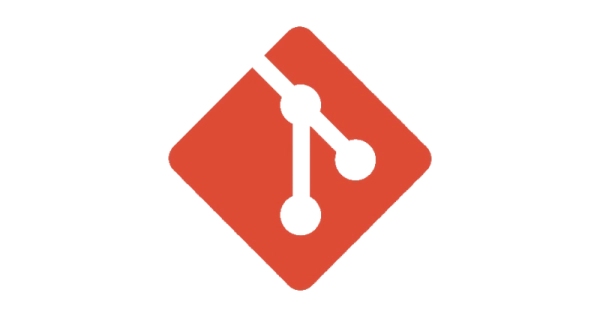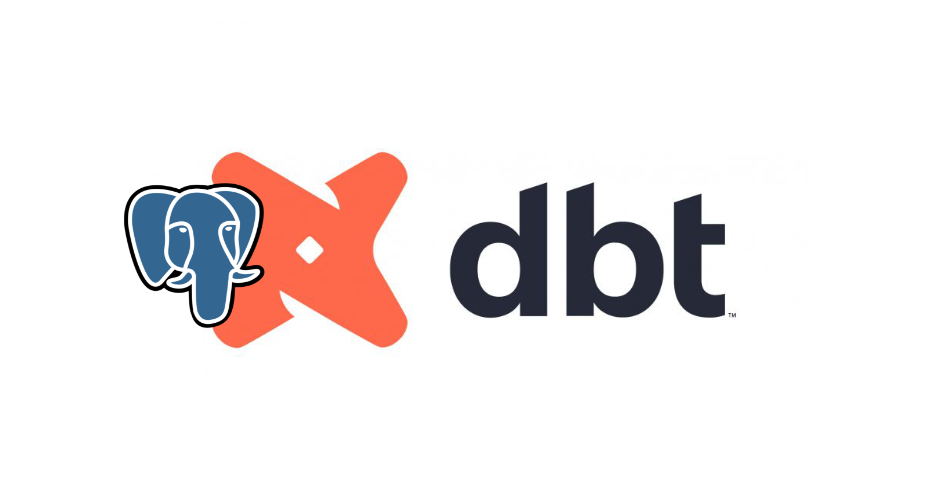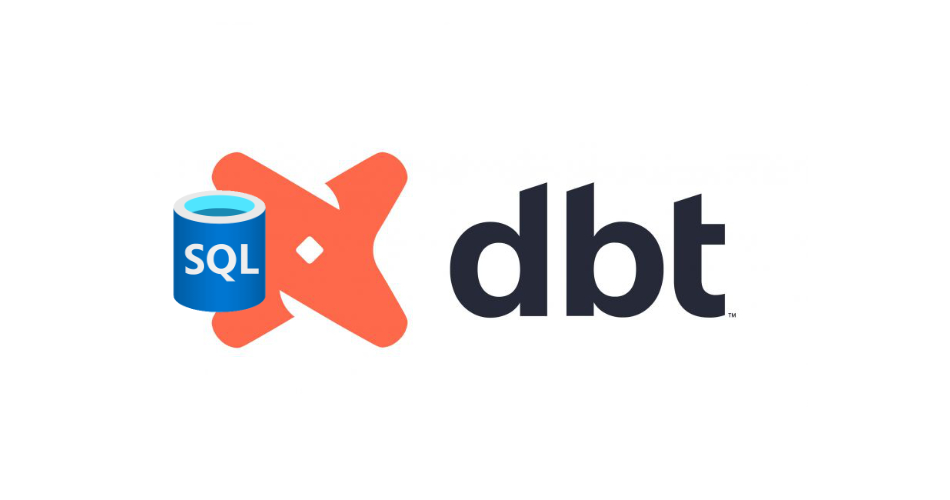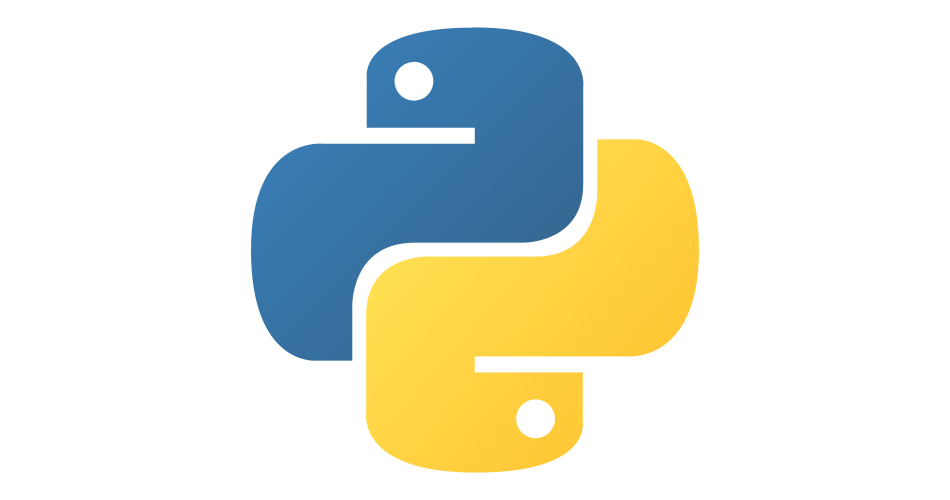
Getting Started With Python in Vscode
- coding
- 2024-04-05
- 2 minutes to read
Introduction
In this post, I will talk through how to install and configure Python in Vscode. Vscode is my swiss army knife for coding, and I try to use it for all my coding projects. It is a powerful code editor that is highly customisable and has a vast array of extensions that can be installed to enhance its functionality.
Check if Python is installed
First step is to check if Python is installed on your machine. Open a terminal and type the following command:
# this command will work on Windows too
python3 --version
This will check whether you have Python 3 installed. Note that Python 2 is no longer supported, so it is essential to have Python 3 installed for any new projects. You can confirm whether you have Python 2 installed by running the command python --version.
Installing Python
You can install Python from the official website or with the help of Homebrew:
## command is macOS
brew install python
## commands for Windows
# see what versions of Python is available
winget search python.python
# then install the version you want for example...
winget install python.python.3.12
``
# create a virtual environment:
python3 -m venv ~/python/main
# to use the virtual environment, it needs to be activated:
source ~/python/main
# now you can install packages in the virtual environment:
python3 -m pip install cowsay
`
Extensions
The main extension to install is the Python extension by Microsoft:
Some other extensions I have been using are:
- autoDocstring which generates python docstrings automatically
- Flake8 by Microsoft which offers linting support for Python files using Flake8.
- IntelliCode by Microsoft which offers AI assisted code completion
Write your first Python script
Create a new file in Vscode and save it with a .py extension. You can then write your first Python script. You can then run the script by pressing the play button in the top right corner of the editor.
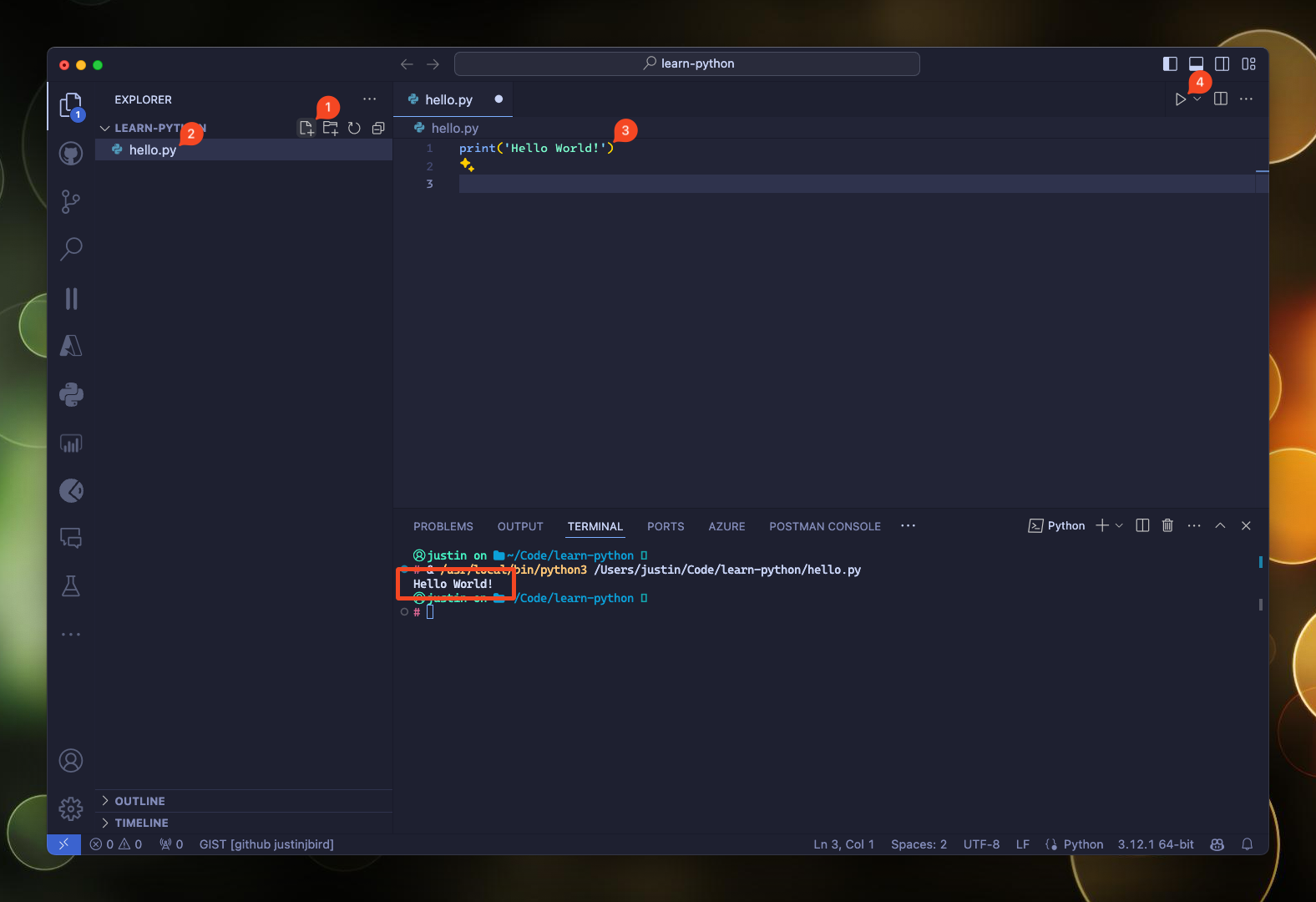
Conclusion
In this post, I have talked through how to install and configure Python in Vscode. I have also identified some of the useful extensions to install. I hope this post has been helpful, and you are now ready to start coding in Python in Vscode.

#mtfbwy