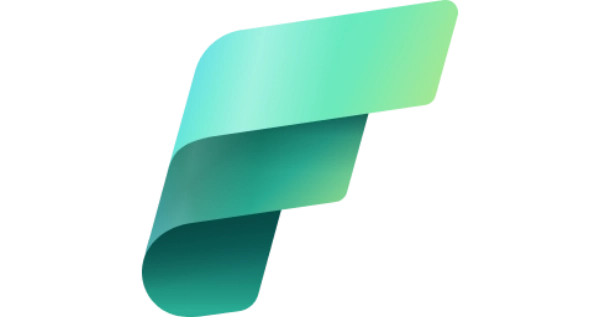
Set up Microsoft Fabric with Microsoft 365 Developer Account
Table of Contents
A long time ago in a galaxy far, far away…
This post is over 3 months old, Fabric is evolving at such a rapid pace!! Please be mindful of that when reading this post, young Padawan, as it could be outdated. I try to keep things up to date as much as possible. If you think something needs updating, please let me know in the comments.
Introduction
Microsoft Fabric is an all-in-one analytics solution for enterprises that covers everything from data movement to data science, Real-Time Analytics, and business intelligence. It offers a comprehensive suite of services, including data lake, data engineering, and data integration, all in one place.
In this post, I will show you how to get started with Microsoft Fabric using a Microsoft 365 Developer Account. This will provide you with a Microsoft 365 E5 subscription where you can provision Microsoft Fabric.
Create a Microsoft 365 Developer Account
To get started with Microsoft Fabric, you will need a Microsoft 365 Developer Account. You can sign up for a free account at this evergreen link. You will be assigned a Microsoft 365 E5 developer subscription which you can use for non-production projects i.e. learning purposes. Sign in, answer a few details about you, then use the quick start settings:

Create a login for this account. Note that this is not the same as your current Microsoft account.

Once your sandbox subscription is created, it will have a domain name similar to yourdomain.onmicrosoft.com and so your account’s email address will be [email protected]. Once your Developer Sandbox is created, you can log in to Microsoft 365 using your new account.

Enable Microsoft Fabric
Open up Power BI, you will need to sign in using your new developer admin account. Click on your profile icon in the top right-hand corner and click start trial:

You get a warning about upgrading, yada, yada, click the button!

Now you can open Fabric home:

And now you have access to Microsoft Fabric.

What next?
Now it’s time to get started with the introductory modules on Microsoft Learn.
Useful links

#mtfbwy