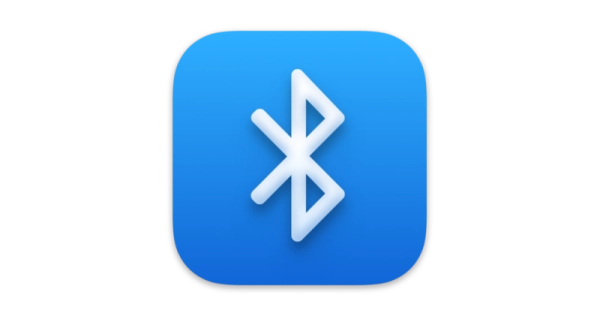
Using Bluetooth Device From macOS Lock Screen
- mac
- 2021-04-21
- 3 minutes to read
This post is over 24 months old, that is an lifetime in tech! Please be mindful of that when reading this post as it could be outdated. I try to keep on top of changes where possible. I try to keep things up to date, but if you think something needs updating, please let me know in the comments.
Intro
When I boot up my Macbook from cold, I am unable to use my bluetooth devices until I have logged in first using my Macbook’s keyboard. It’s been mildly irritating me for some time. Mildly in the sense that I have just accepted that this as the way with a tut. I finally decided to look into why this was happening and have managed to sort it! Ok, this is arguably a bit of a workaround, but at the very least I can say I have got rid of the mild irritation.
My Hardware
I have a 2020 16" Macbook and I use Logitech wireless mouse and keyboard. I am using logitech devices because working as a consultant I an sometimes supplied equipment by the clients I am working with and so I want to be able to switch easily between devices. Both my keyboard and my mouse have switches on them allowing me to swap quickly. Because I am really averse to dongles I have connected up my devices using bluetooth, not the unifying device. Both work from the lock screen if I am already logged in however, if I have booted up from cold they won’t work until I have logged in with the keyboard. This is likely to be relevant across other models and peripherals too.
The culprit - FileVault
So after doing some research I discovered that the cause of this in my case is FileVault. FileVault is part of the Security & Privacy functions in Mac OS. It secures the data on your disk by encrypting its contents automatically. You can find it in System Preferences, under Security & Privacy;
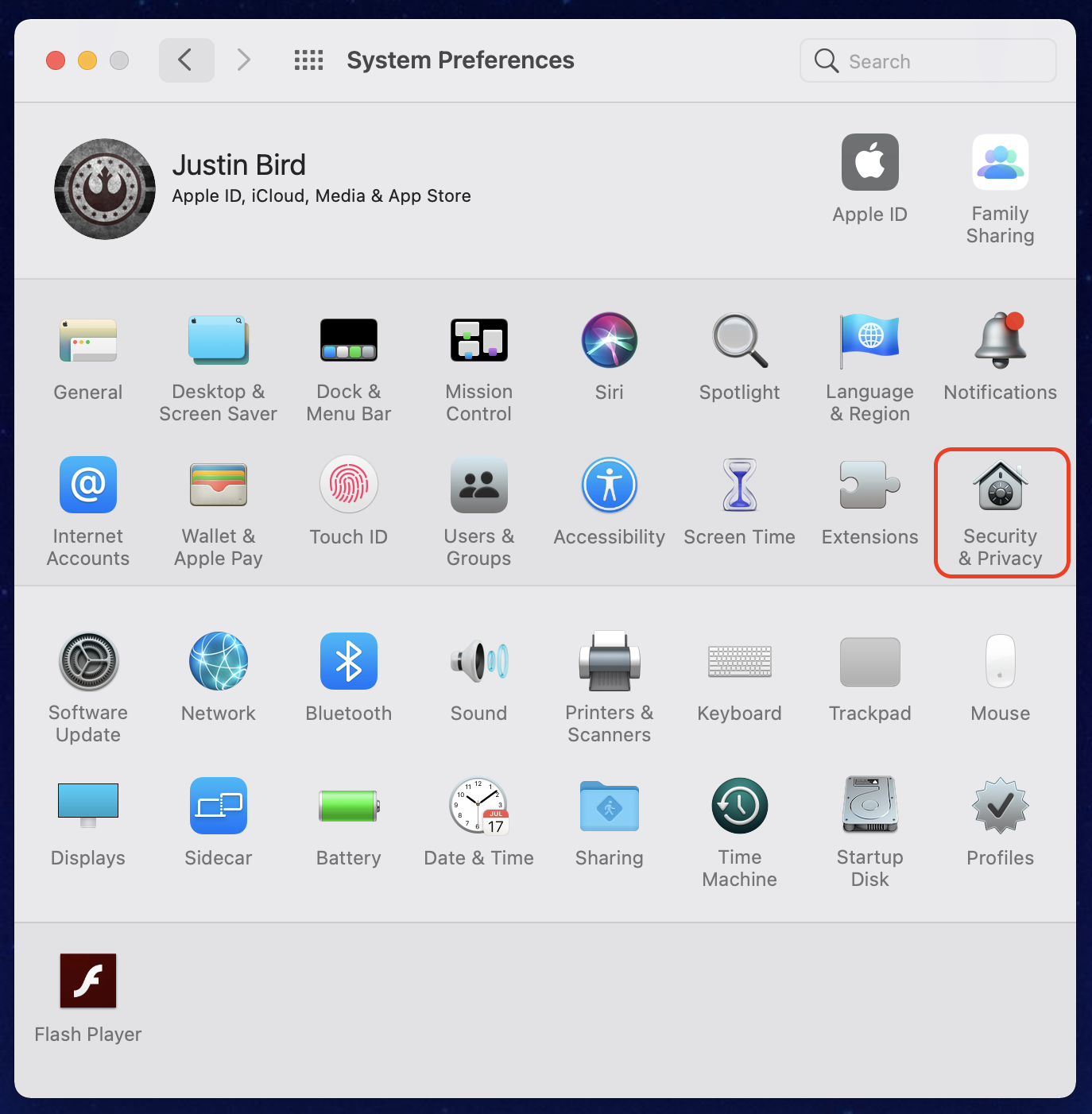
If it is switched on, you will see this message under the FileVault tab;
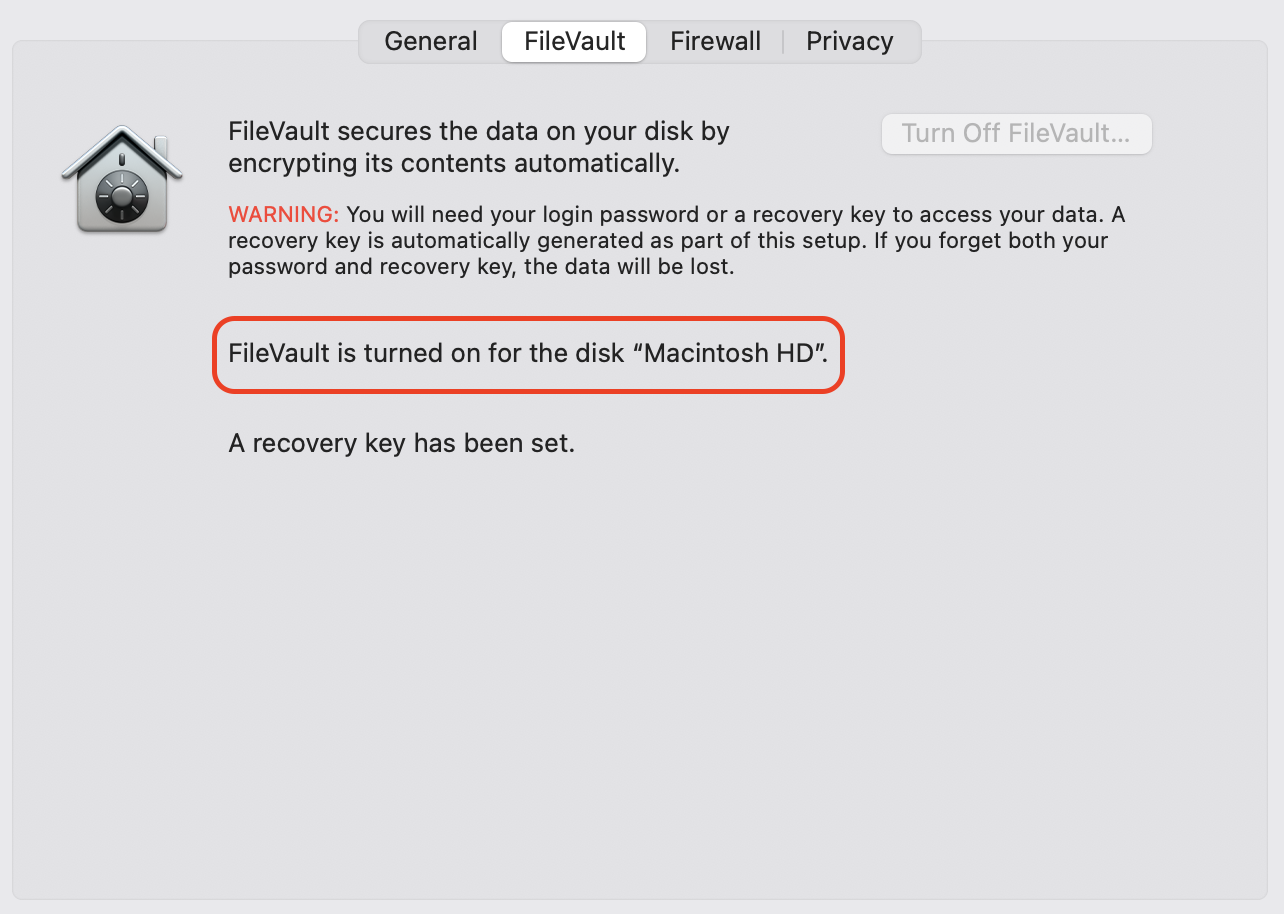
The reason why this causes my peripherals to be unresponsive on cold boot is because Mac OS presents you with a login screen prior to unlocking your device and so it has very limited support for non-Apple devices. Once you have logged in, FileVault is unlocked and your devices will be enabled.
The fix - the Unifying device
What is supported during first boot is USB and so the unifying device fixes the problem. Ok so I need to use a dongle *sigh* but I don’t need to lift the lid on my Macbook now at least. I have reprogrammed both devices to connect to the same unifying device and connected the device to my Macbook dock as opposed to my Macbook itself. That way if I am sat at my desk and plugged in to my dock, the devices will be available and I don’t need to lift the lid on my Macbook.
This is a compromise - having it plugged in to my dock means I won’t be able to use the peripherals away from my desk but it avoids the need to lift the lid and revert to the built in keyboard when I am at my desk. If you need access to your peripherals away from your desk, then you’ll need to connect the unifying device to your Mac directly however, there is currently no USB C unifying receiver unless you wish to hack one so more dongles required (yuck).
Tags :

#mtfbwy





